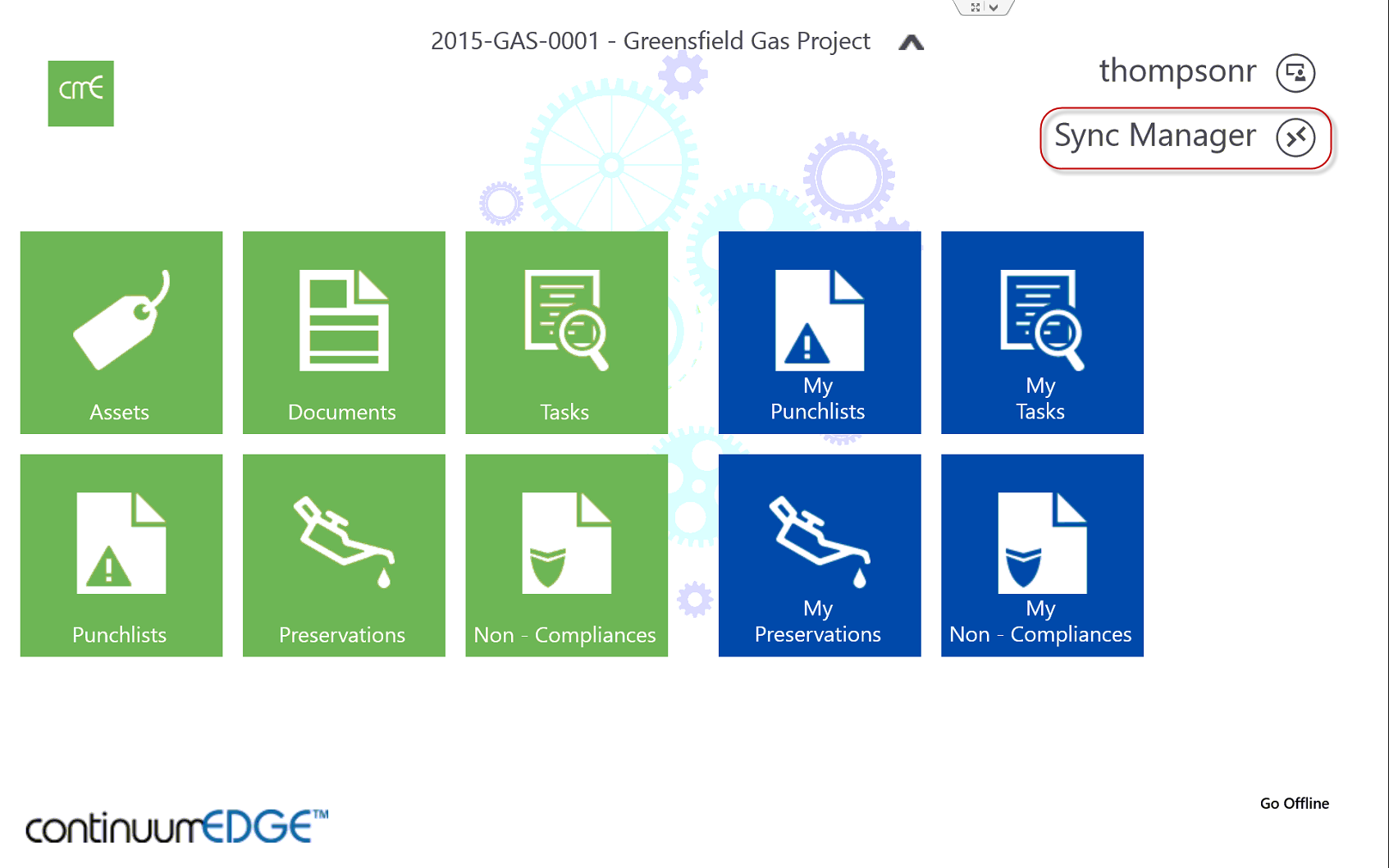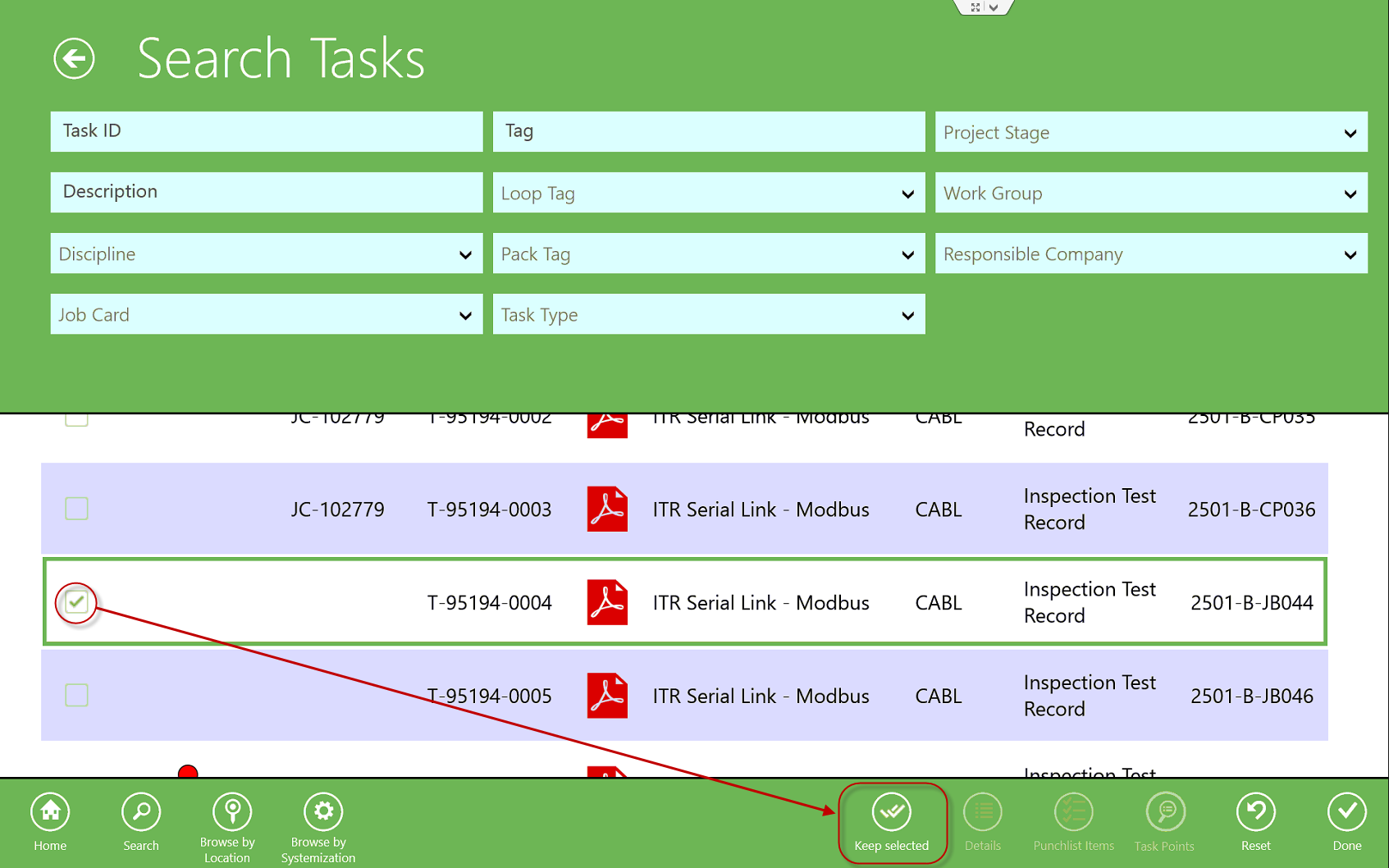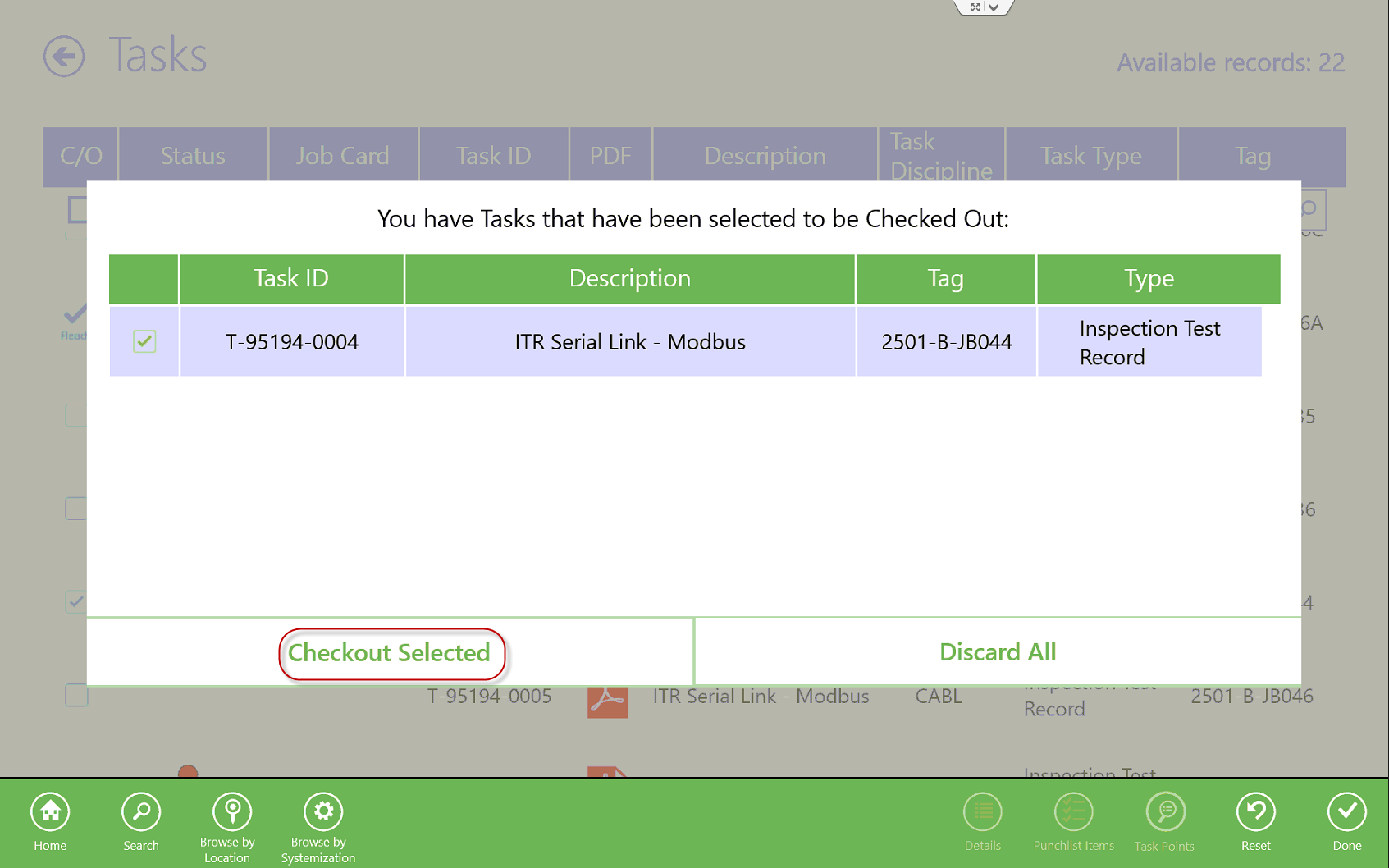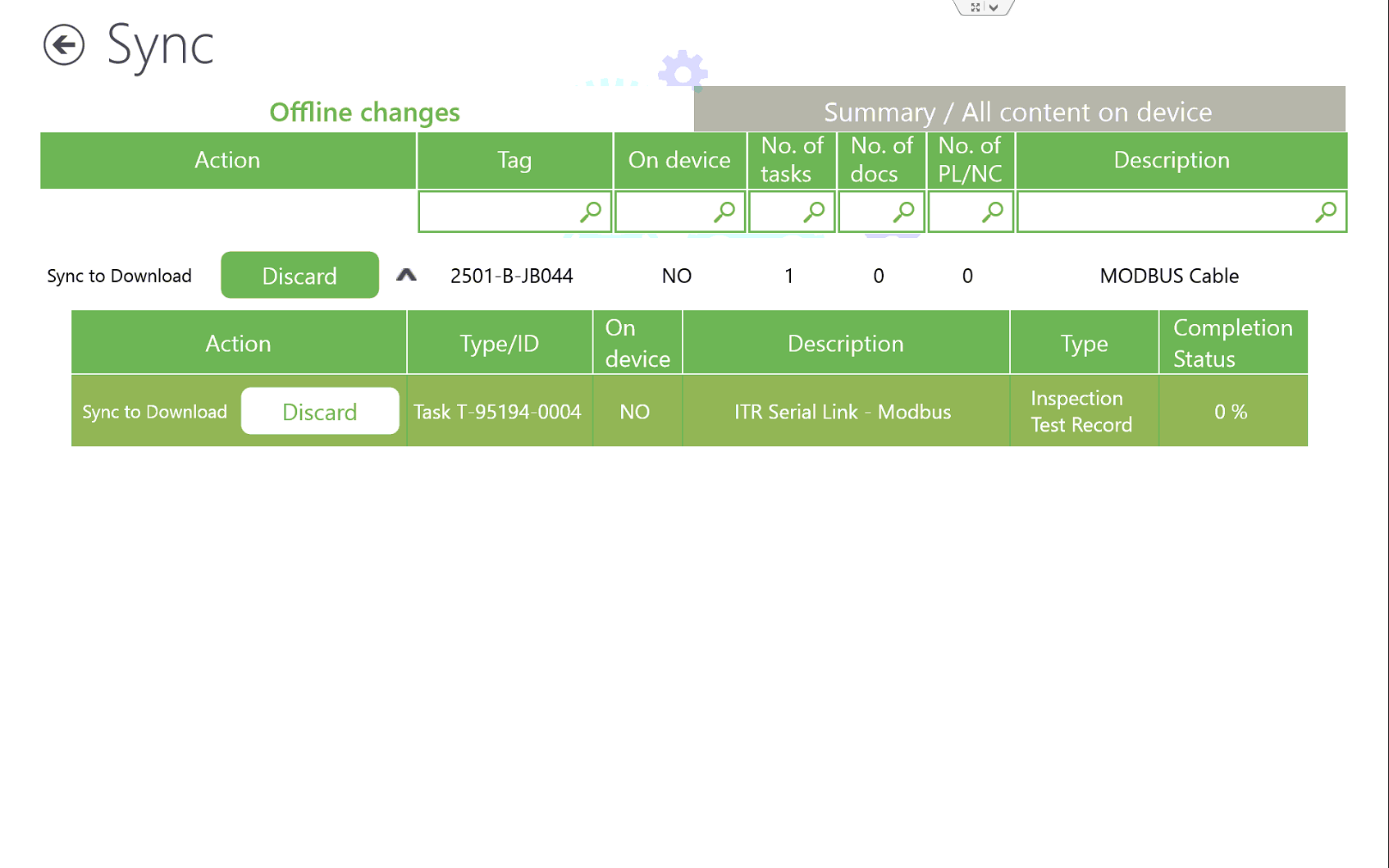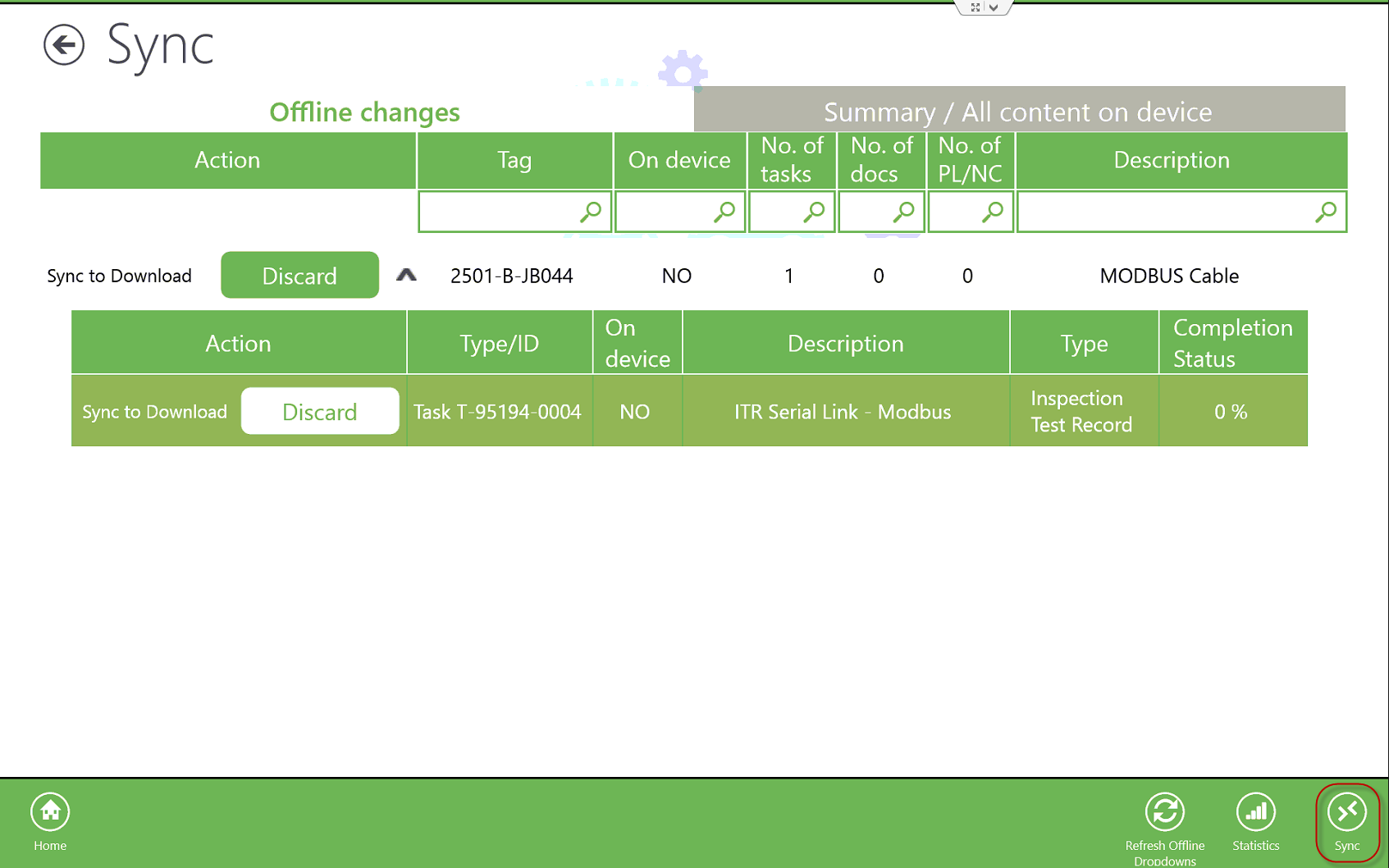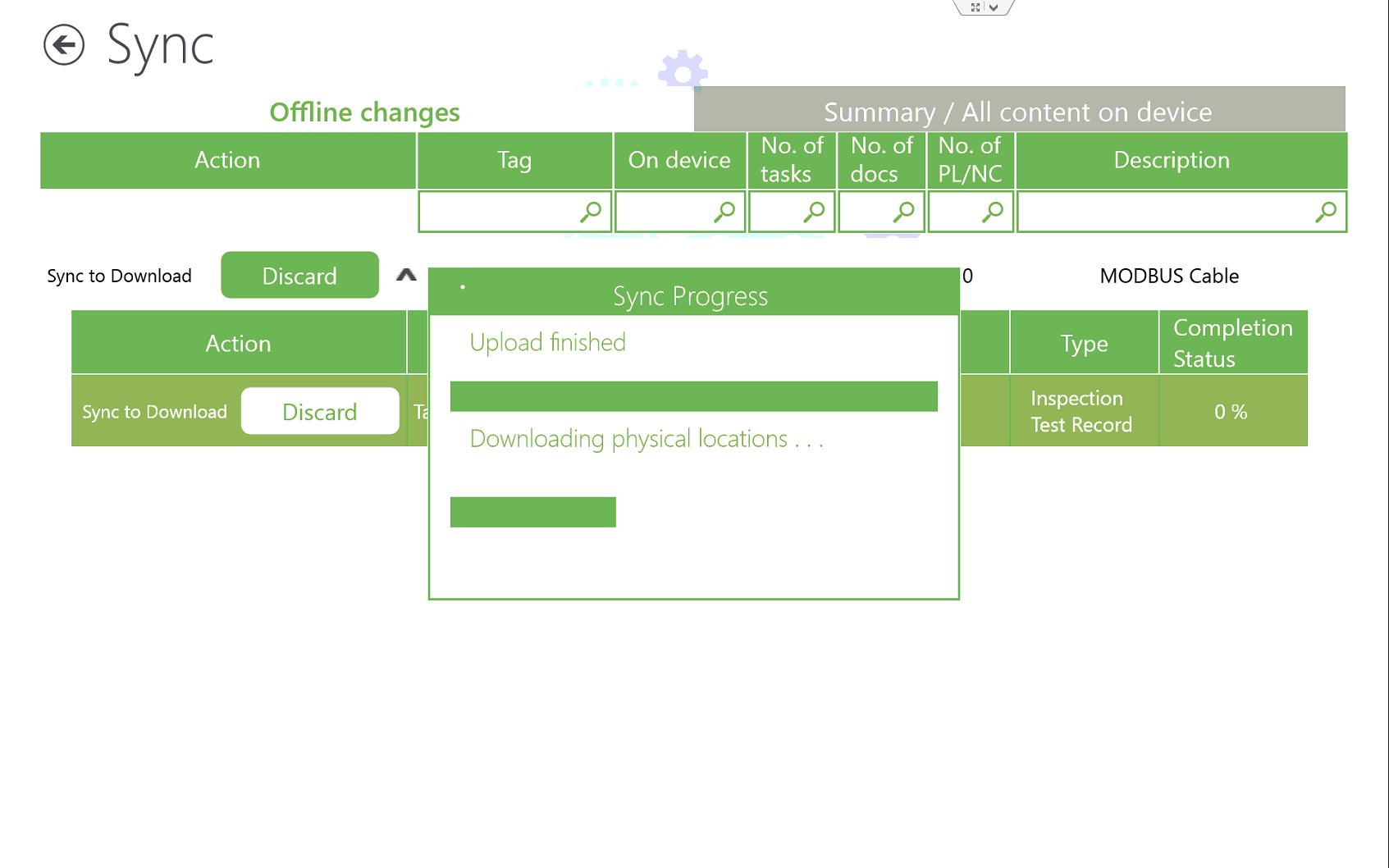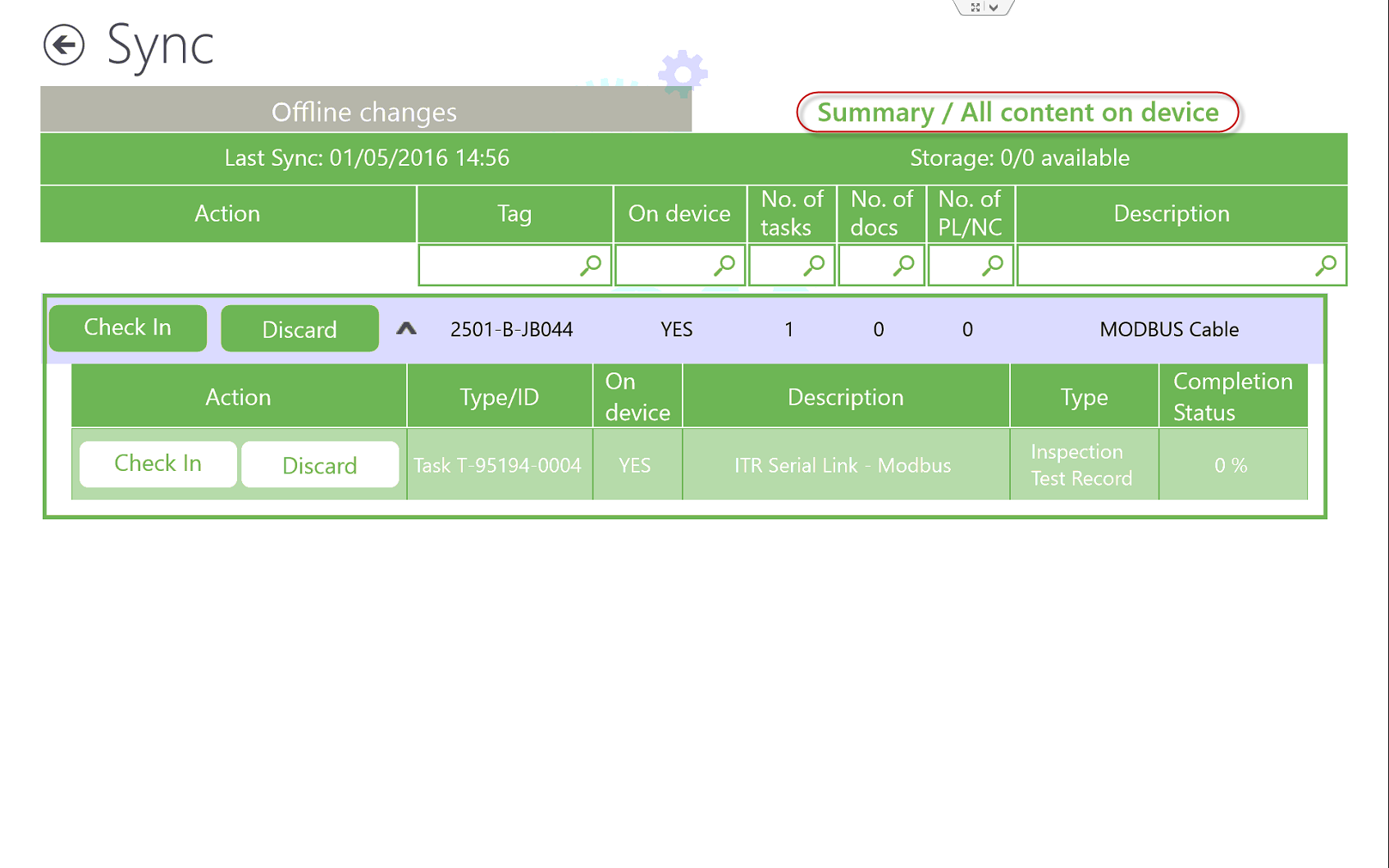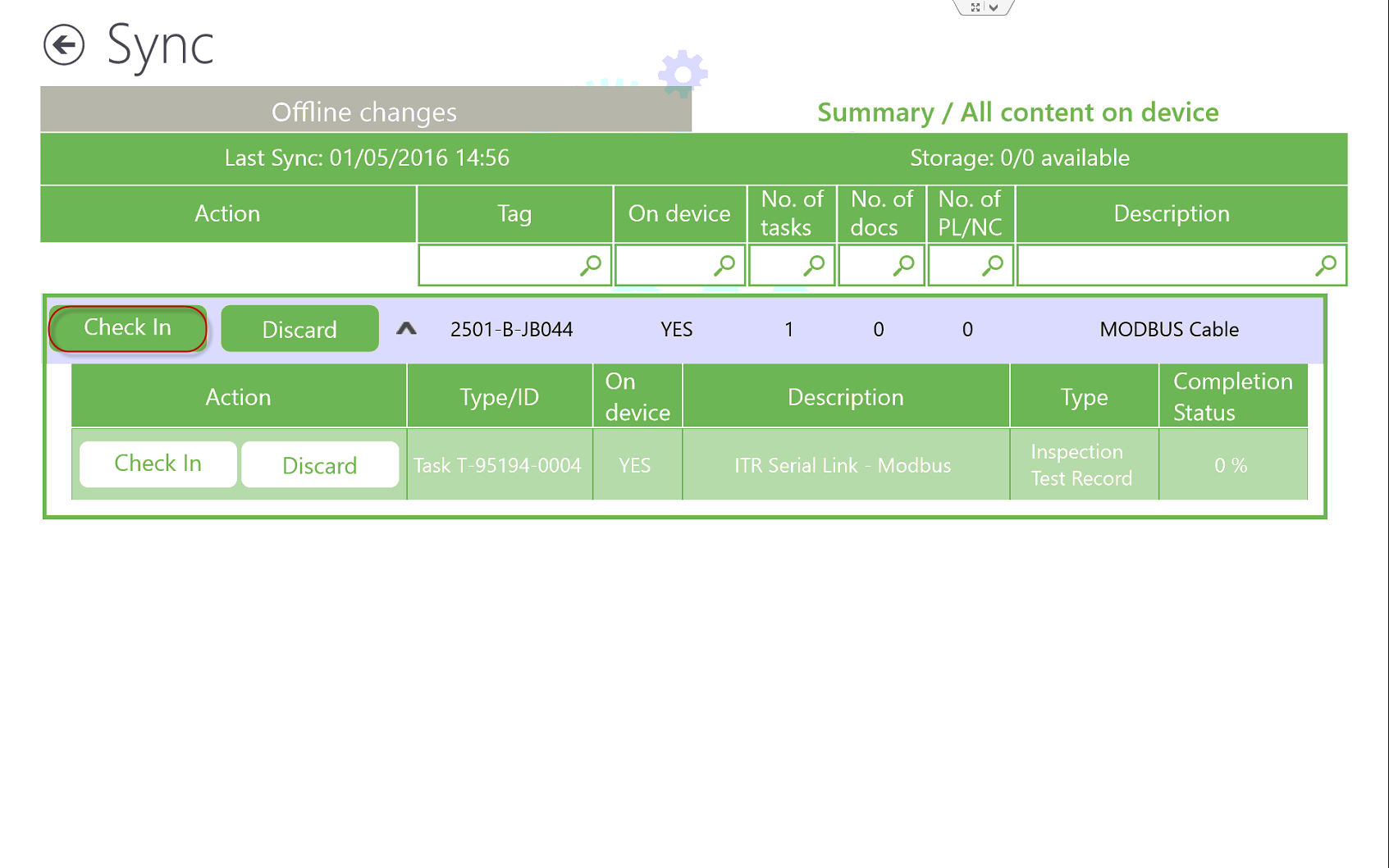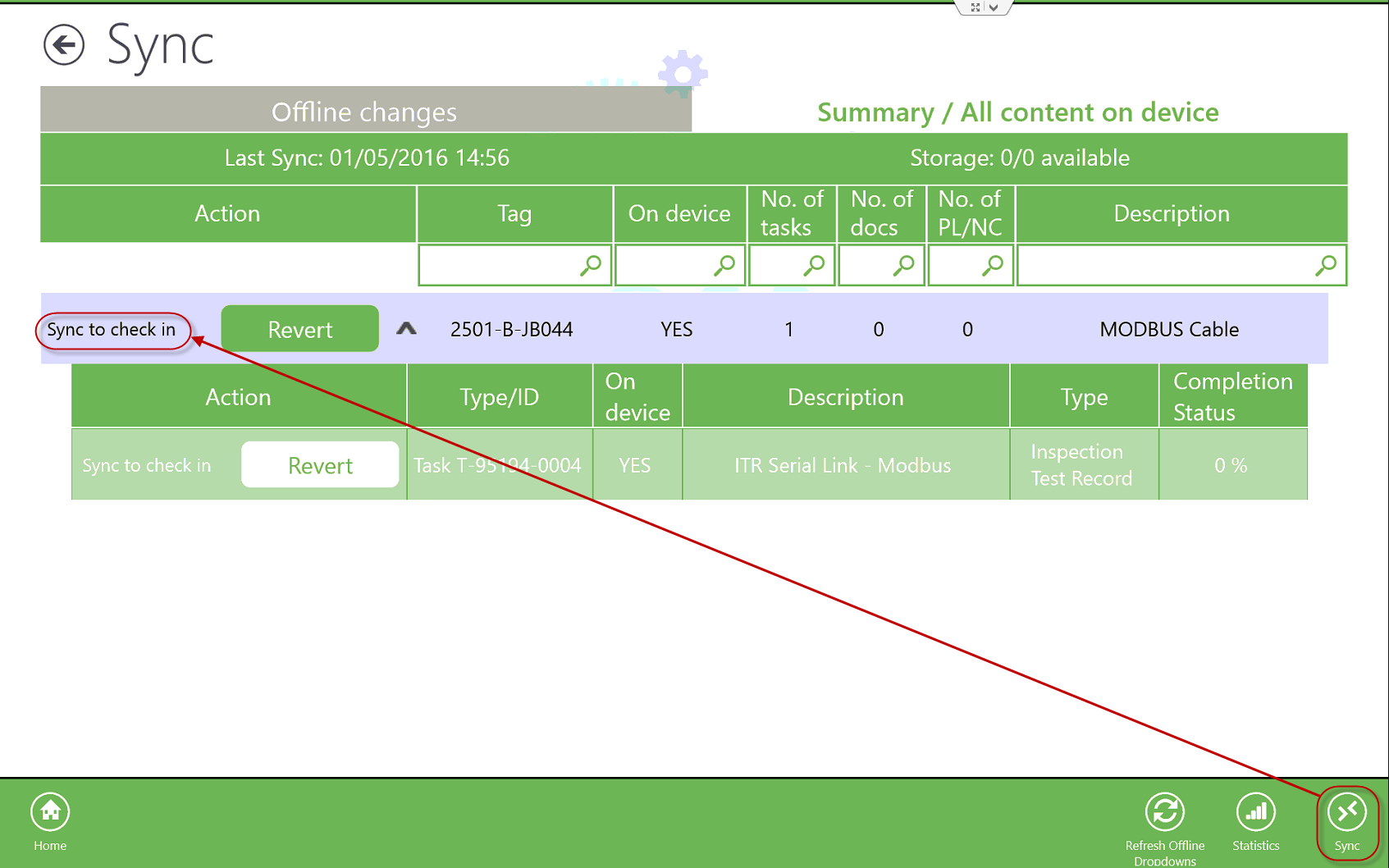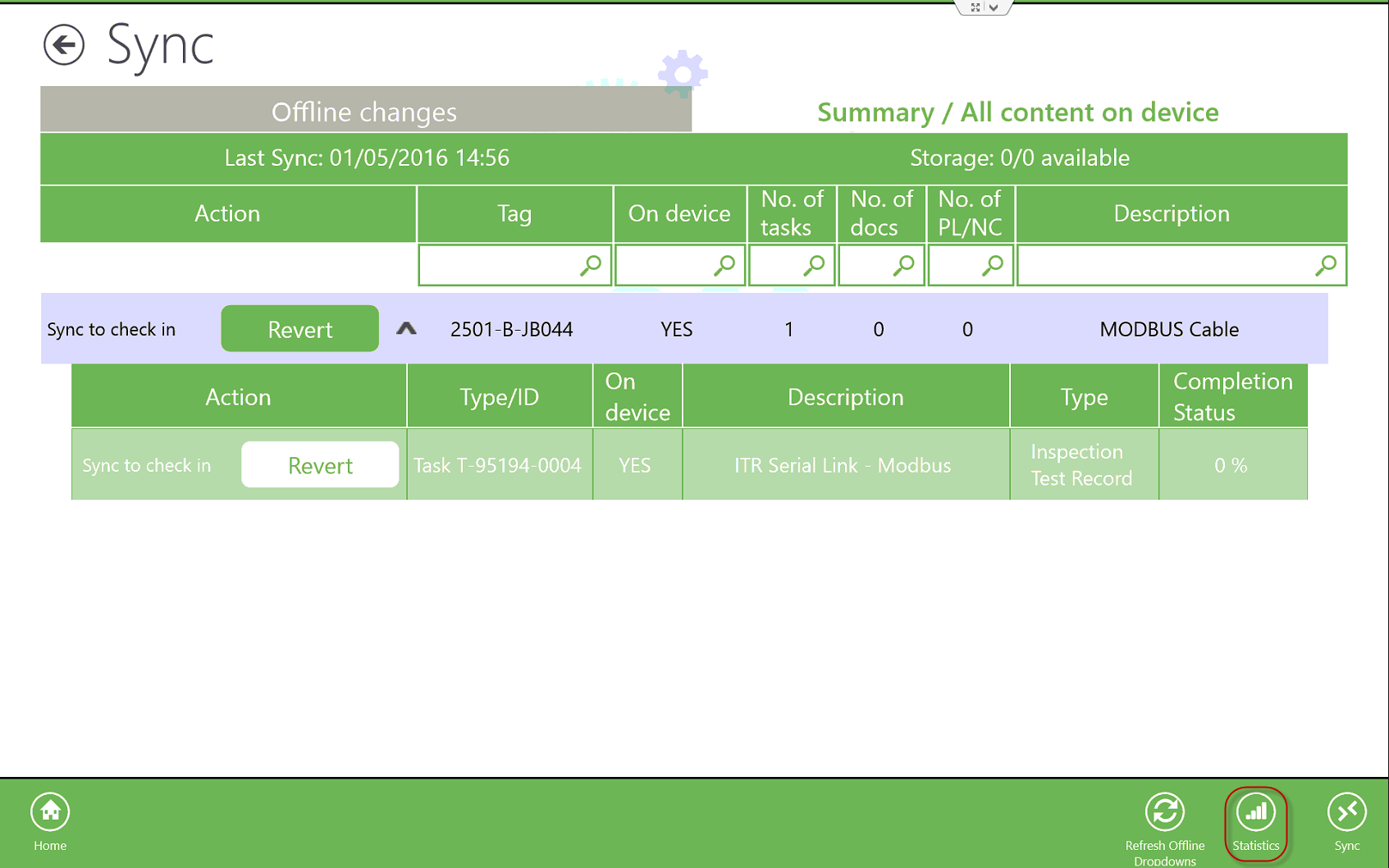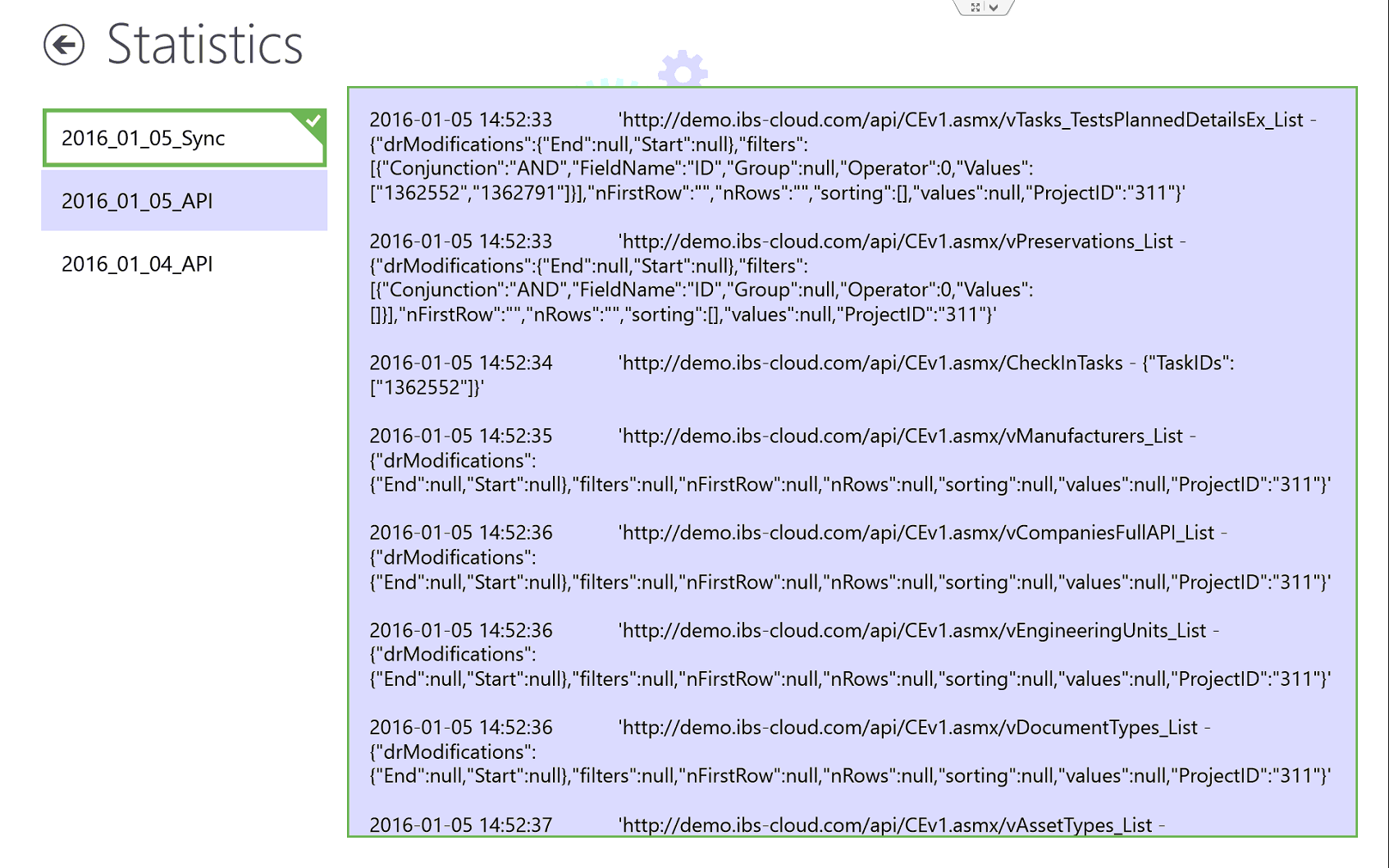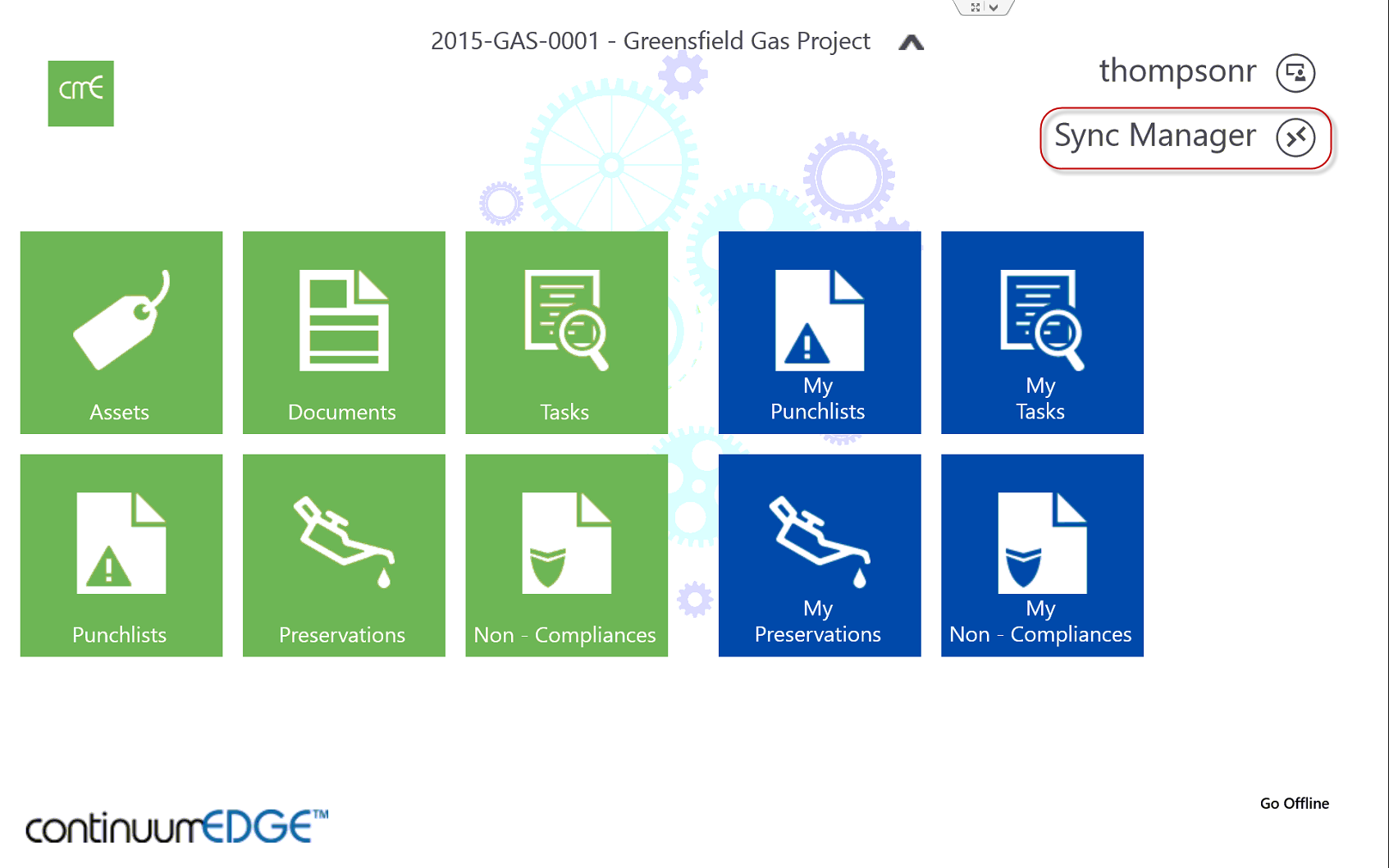
The Sync Manager allows the user to:
- Sync the CE database (users Project) to the device upon initial application configuration.
- Allows the user to sync data down to the mobile device allowing for reference, execution when Offline (No WiFi connection).
- A user can select items (e.g. Documents, Tasks, etc.) to "Check Out" by selecting the checkbox in the C/O column in any of the modules.
- The user then selects the "Keep Selected" button in the left controls ribbon and then selects the "Checkout Selected" button.
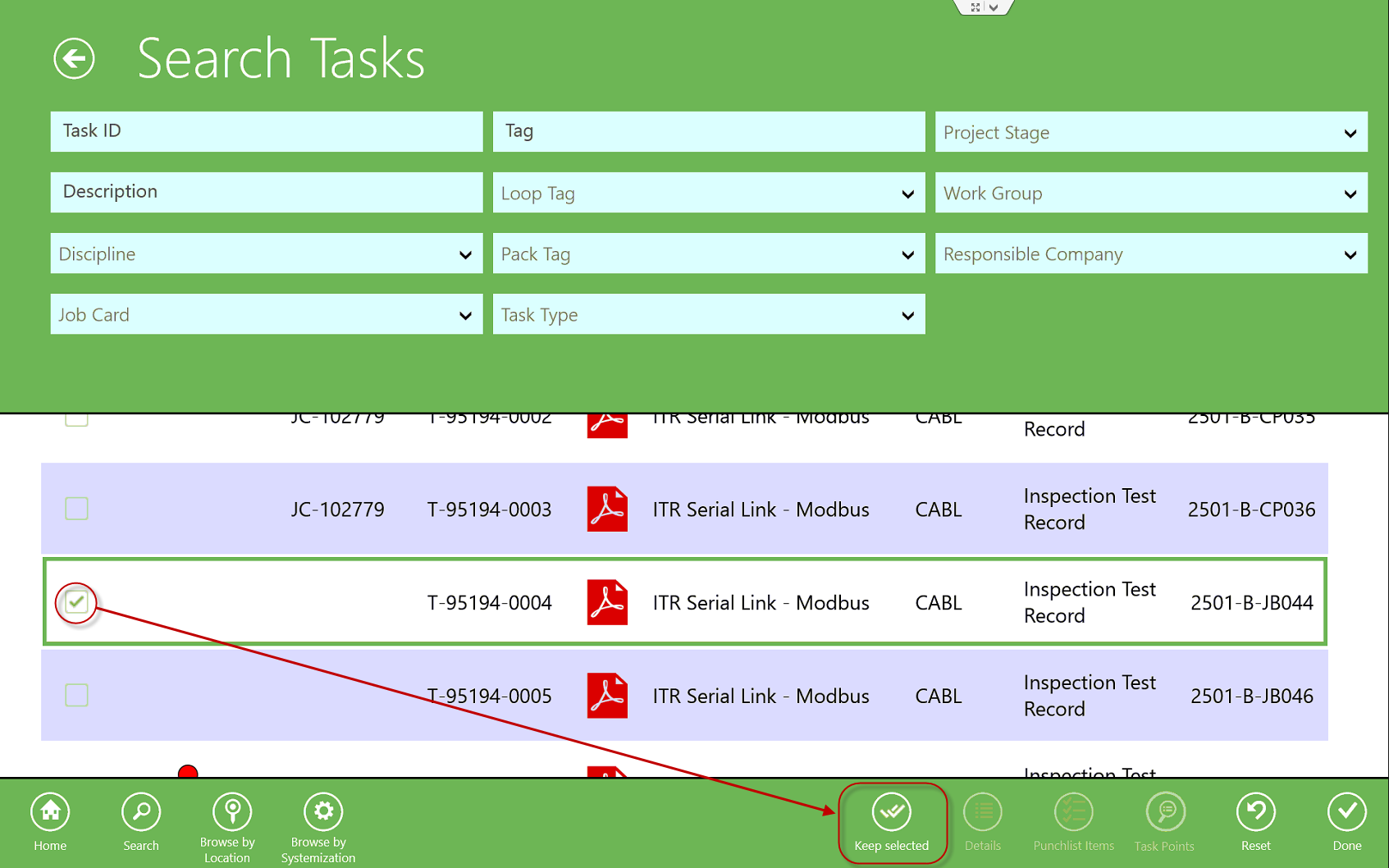
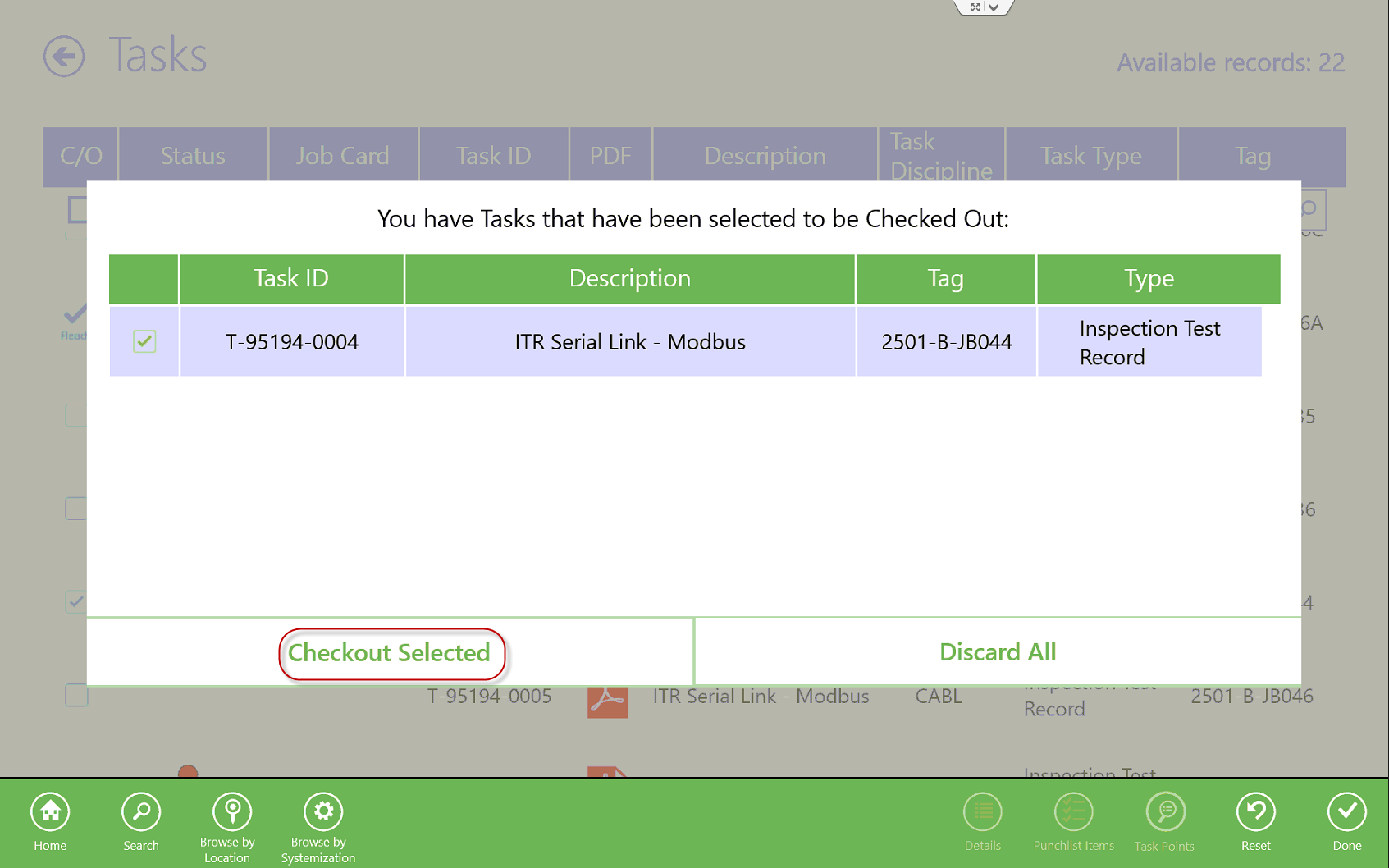
- The Task is now sent to the Sync Manager ('Offline changes' tab).
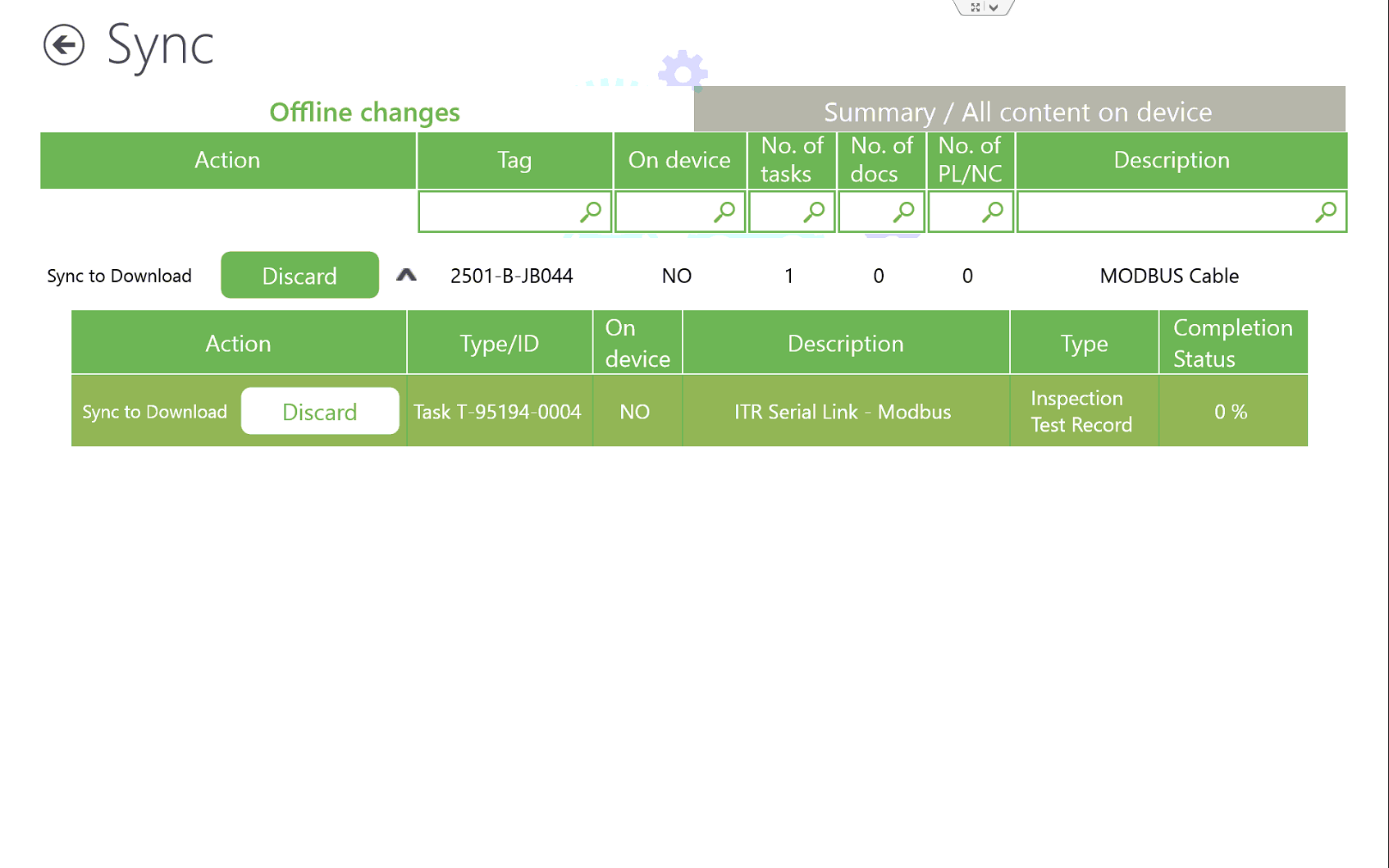
- Select the Sync button to sync data (e.g. Task) down to the mobile device.
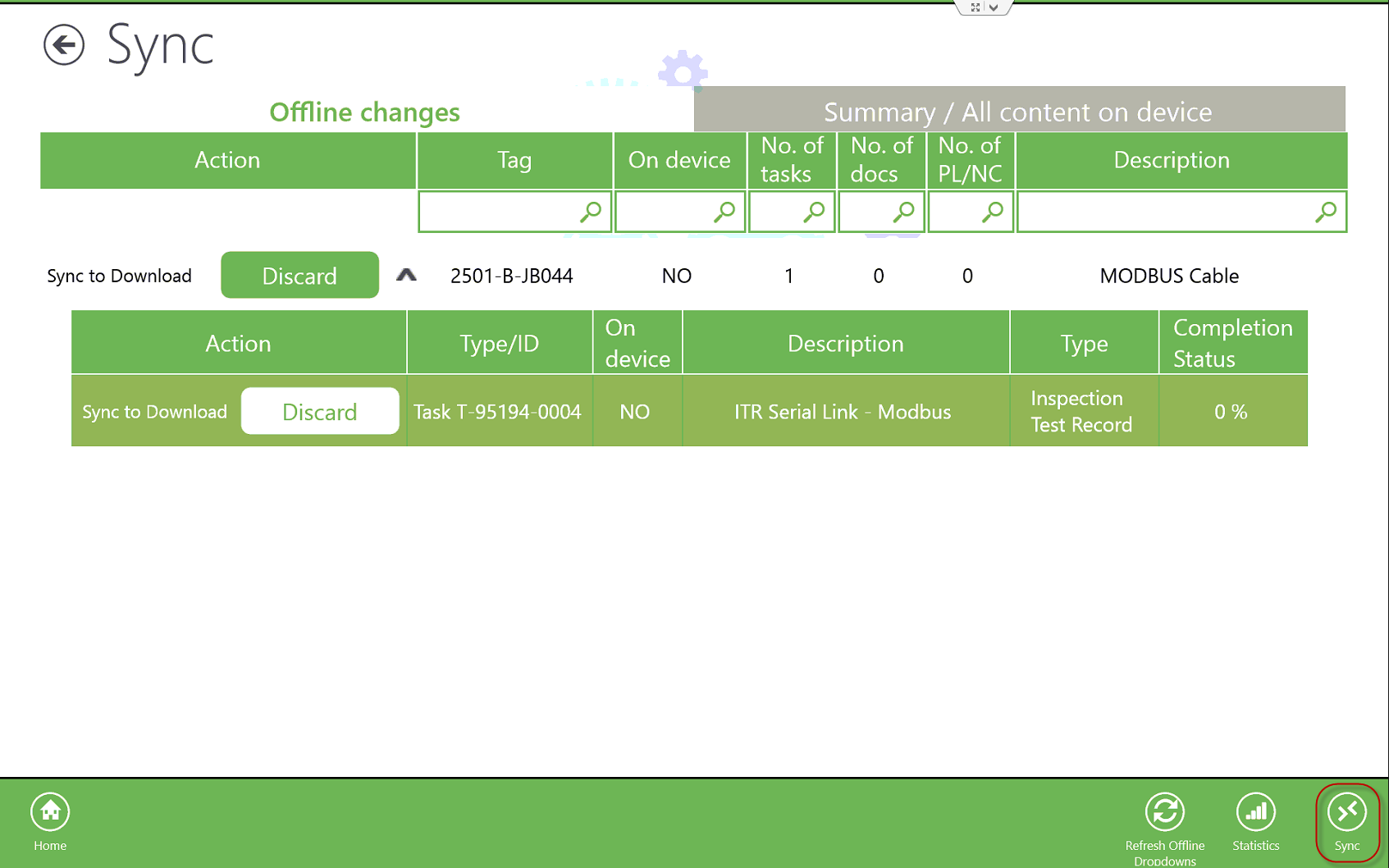
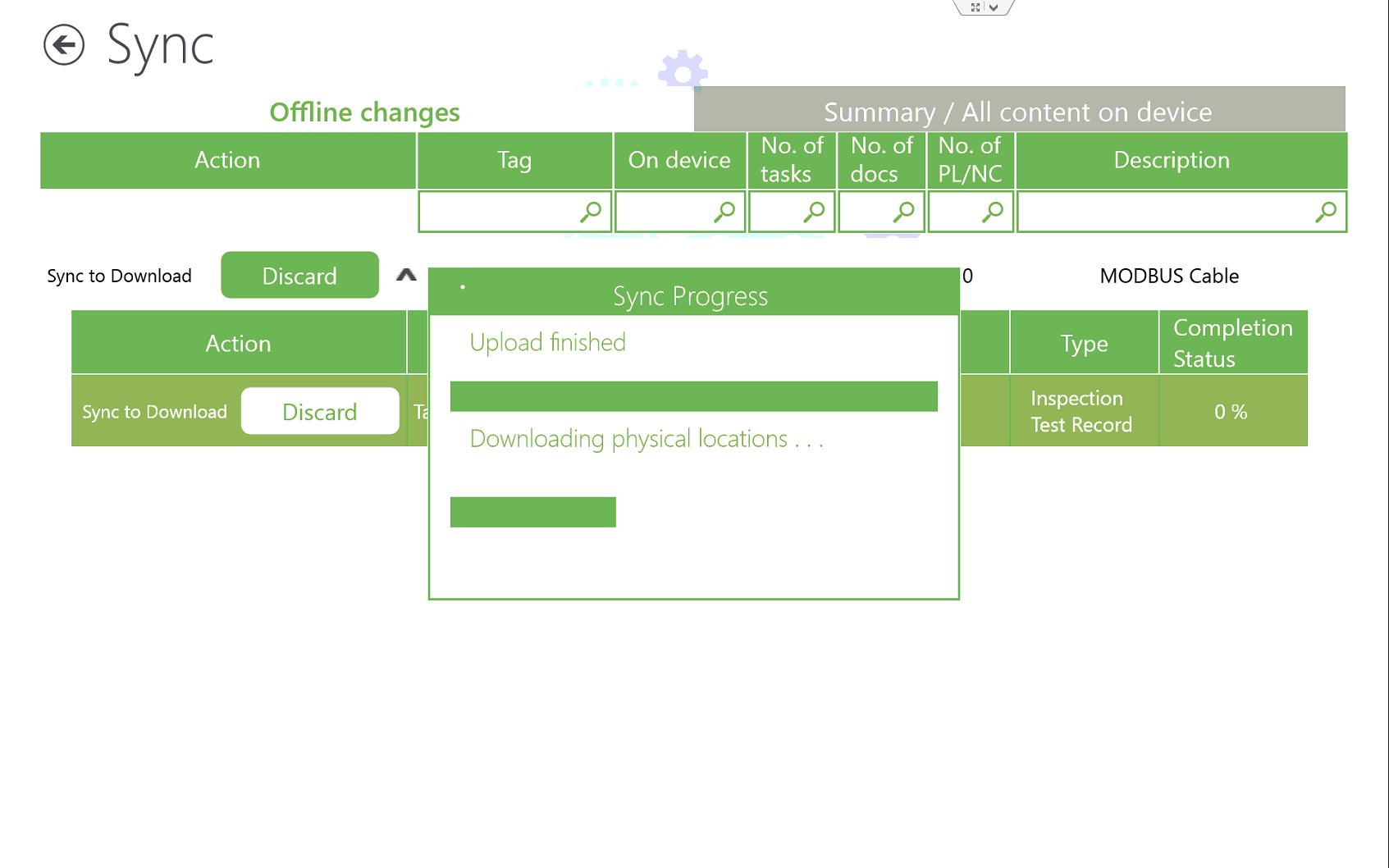
- The Task is now on the mobile device ('Content On Device' tab).
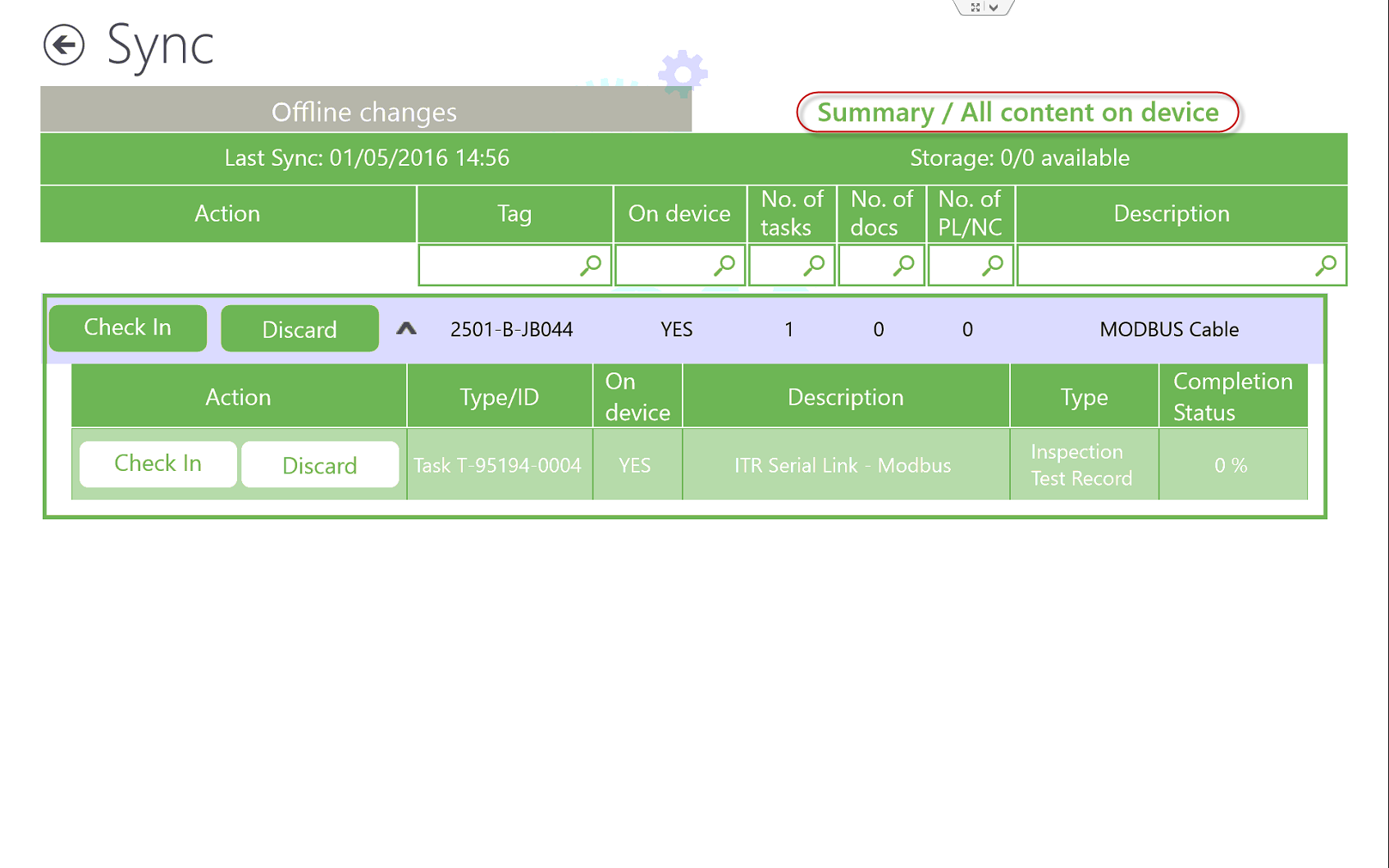
- The Task can now be executed.
- Sync any changes made while executing items (e.g. Tasks, Punchlists, etc.) Offline back to the cloud.
- Select the 'Check In' button (once there is WiFi connectivity).
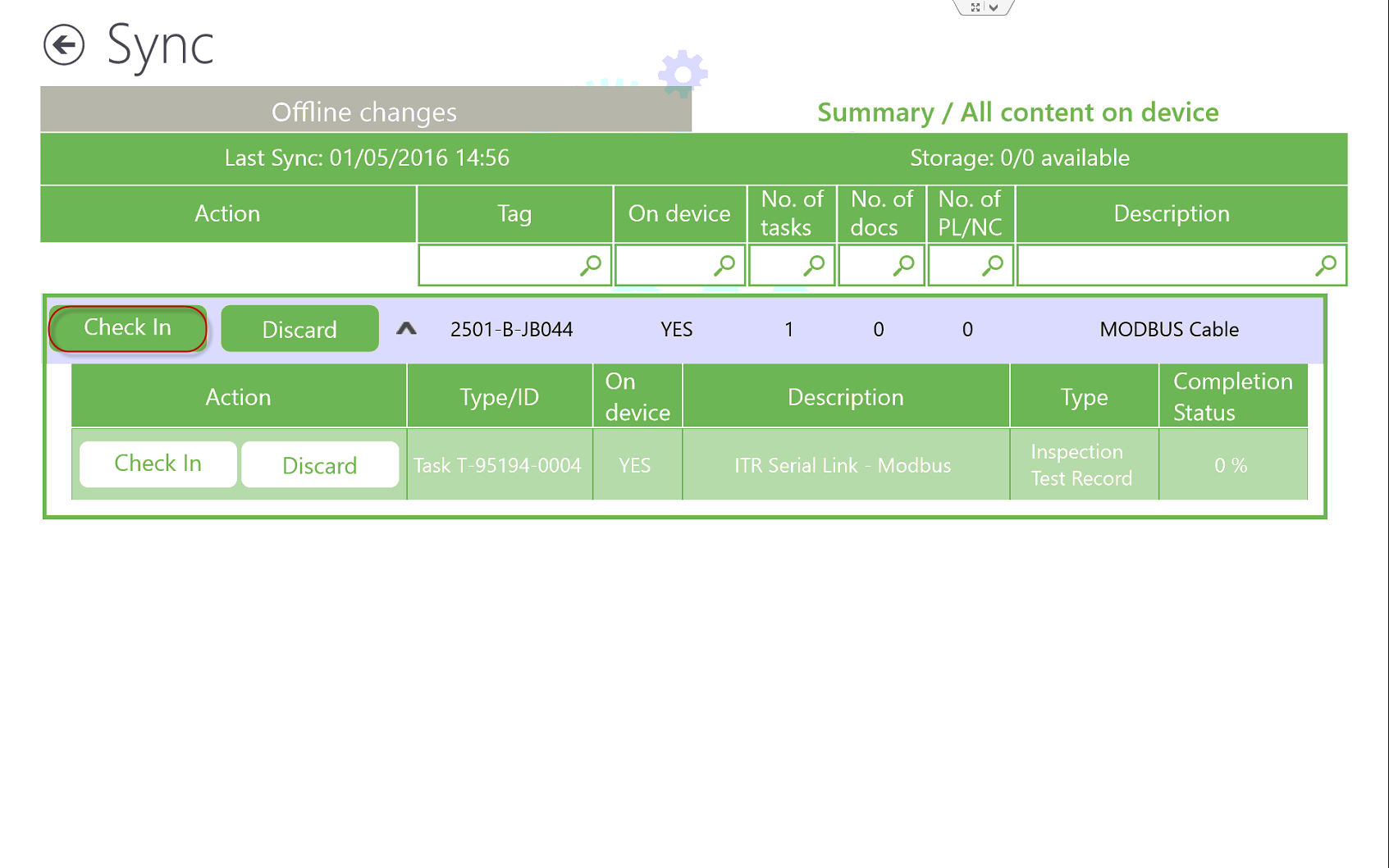
- Sync to check in Task (with all its associated changes).
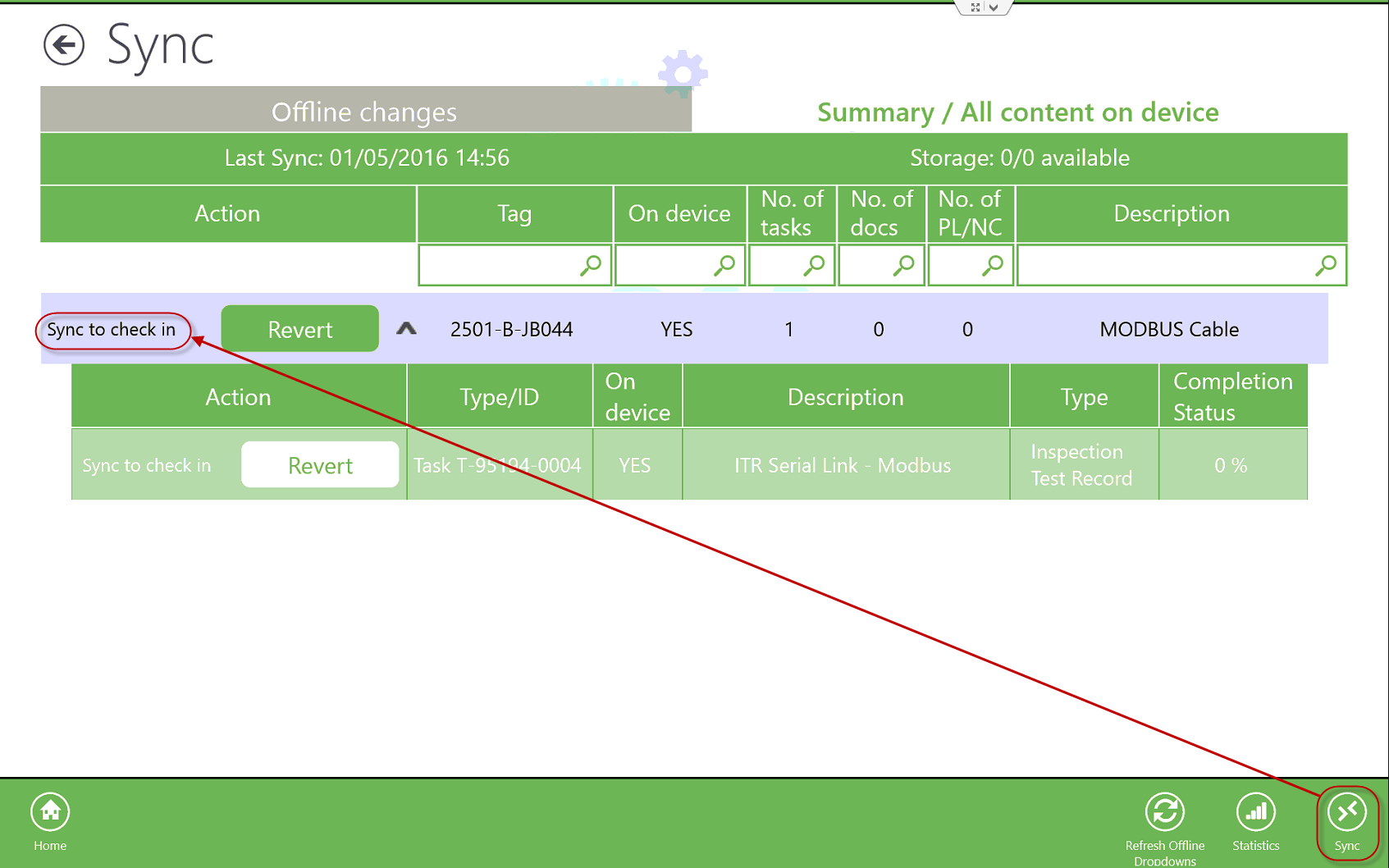
- View Statistics for each Sync made on the device (this is helpful for understanding what was synced to the cloud and can help troubleshoot should there be an issue).
- Select the 'Statistics' button to view sync details.
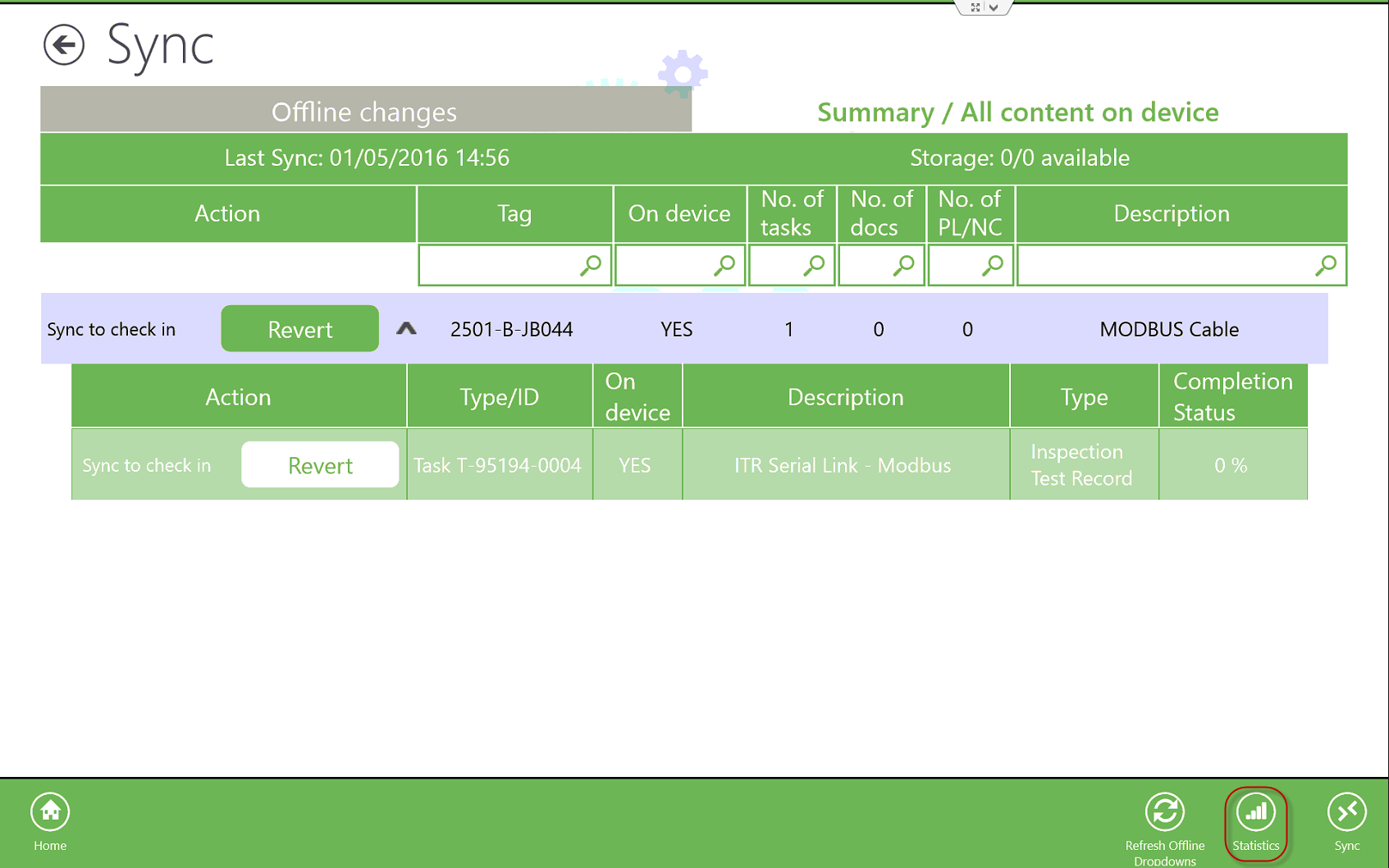
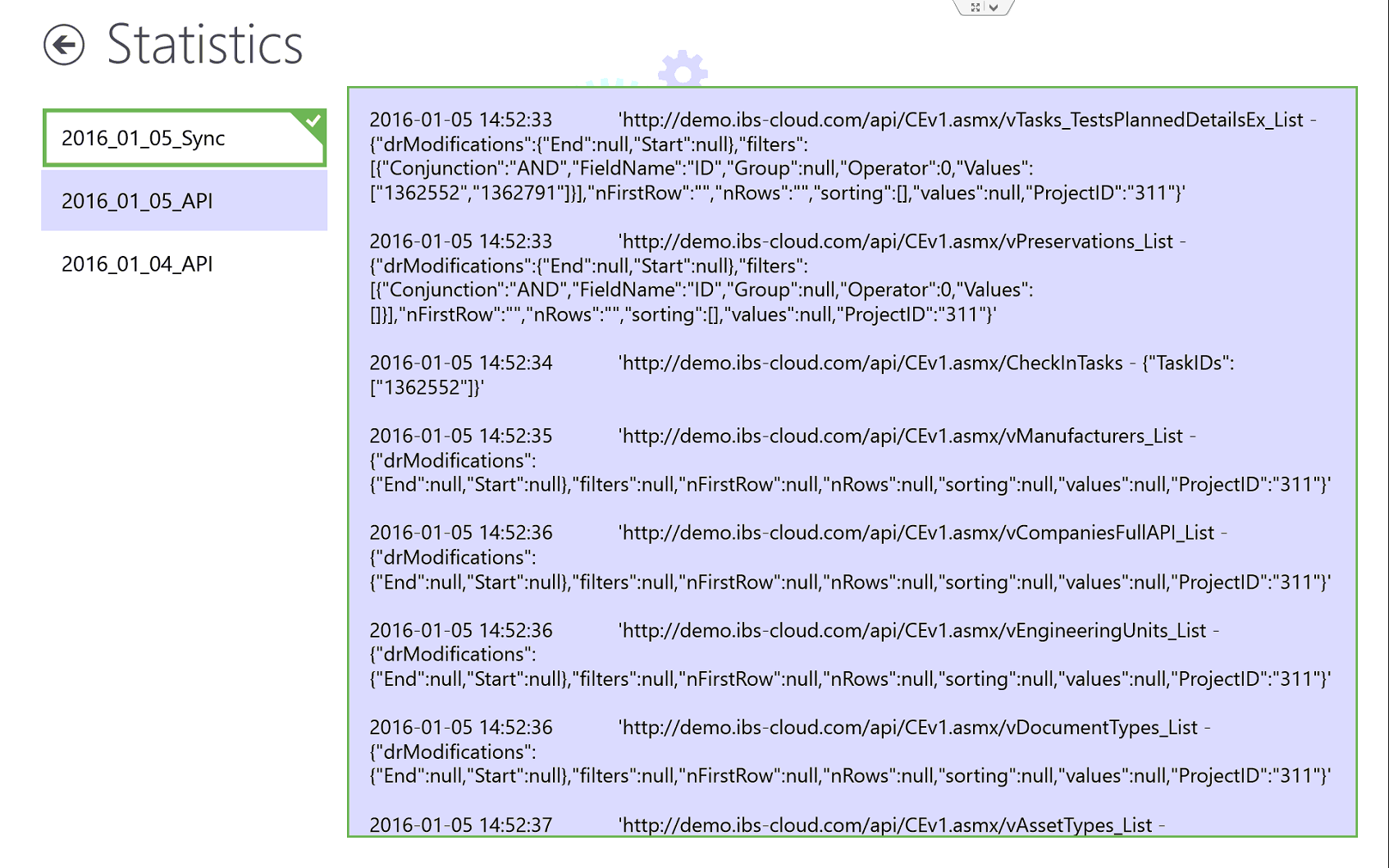
- Select the Back button to return to the Sync Manager.

Next Training: Apple iOS Mobile Application
|
For internal use only
|