Set Columns is a feature made available to all users. The purpose of this feature is to enable a user to rearrange the columns shown from left to right, re-label the text and even add/remove columns where needed.
Important Notes:
- When loading the column interface, it will come up with now rows (which are the column names) as there is nothing customized. As soon as you move a column then CE will get reference and read all the columns so when you load next time it will recall all columns.
- Adding a column can be done at any time. However, certain fields will also be shown regardless of what the user has selected. It’s the primary fields.
- Removing columns can be defined, but those primary fields will always come back as CE requires that for its functionality.
Step
|
Action
|
1
|
Select the gear icon to load the Configuration dialog.

Select Set Columns.
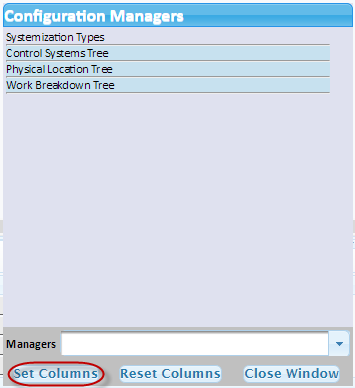
Manager UI Configuration.
|
2
|
The user can now define, add or remove the columns for the Manager.
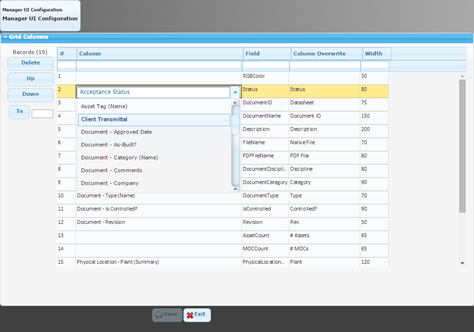
Once complete, select the Save button and close the window.
Next Training: Glossary
|