|
FAQs | Feedback |
This module is an “Asset Tag” centric module, and is used with the filtering capability to find all assets of a particular discipline and type and assign a collection of task models to create a planned tasks, one planned task per asset, per task model. The tasks are automatically allocated to the appropriate handover package based on the WBS and PBS/LBS assignments.
The creation of planned tasks, the assignment of tasks models to asset tags, can be performed using the batch assignment (editing) process, or can be created using the vPlannedTasks import. The MS Excel spreadsheet would need the asset tags in the first column, and a column for each task model that is to be assigned. For Example, if there were three (3) tasks to assign to all centrifugal pumps, the .xls file would have four (4) columns, the first column would be the asset tag the remaining three (3) columns would be the different task models.
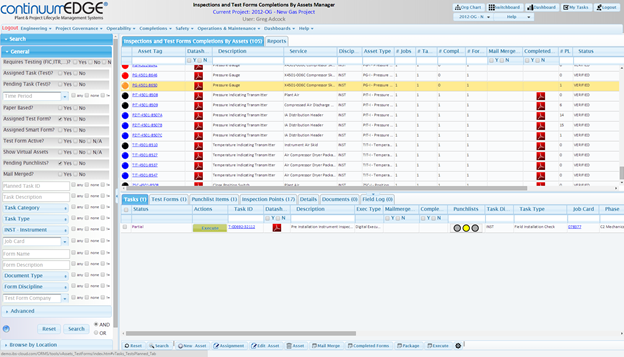

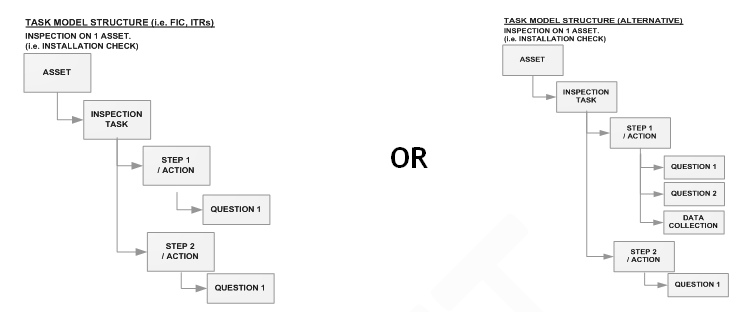
The process for accessing the Inspections & Tests by Assets Manager is outlined below:
Step |
Action |
1 |
Navigation: Switchboard: Completions > Planning & Task Assignment > Inspections & Tests, by Assets
Menu: Completions > Work and Job Completions > Inspections & Tests, by Assets
Inspections & Tests by Assets Manager. |
2 |
Inspections & Tests by Assets Manager.
Requires Testing (FIC, ITR,…)? Checkbox. |
3 |
Select Requires Testing (FIC, ITR,…)? ‘Yes’ checkbox to expand your search for assets that require testing.
Select Asset. |
4 |
Select Asset.
Assignment Button. |
5 |
Press ASSIGNMENT button.
Next Training: Assigning Task Models to Create Planned Tasks |
For internal use only
|