The start of any project begins with populating the database.
We provide the primary contract holder with spreadsheets for all equipment lists, line lists, cable schedules, instrument indexes, I/O and document registries, etc. We also ask for information from various equipment suppliers and contractors. When we receive the populated spreadsheets, we import the data into the database. Often times, depending on the complexity of the information, and to ensure batch upload capability, we must manipulate the data to integrate with the database correctly. You can important simple data up to very large, complex data sets.
The import module is designed to bulk upload engineering, plant and project information. It is important that information provided from engineering and equipment vendors are provided in Microsoft Excel (.xls) format. Engineering must be made aware of this requirement early on in the project, preferably entered into contract obligations.
Each module within the CE Software can process tremendous amount of information depending on how detailed the user wants to go. It is important to consider the scope of information needed before populating a project within CE to ensure consistency among the data points. As a general rule of thumb, the data should be broken down into smaller chunks to ensure accuracy and efficiency. For example, it would be easier to import Asset standard information, Asset OEM information and Asset specification as separate imports rather than having everything in one (1) excel sheet. Having only one huge excel sheet for every information regarding Assets would require the system to have to process the whole excel sheet rather than specific fields for future imports or updates. It is advisable for users to create templates for each import so that future updates or imports will be consistent and easier.
If CE is being used to manage multiple projects, it is IMPORTANT to include the project name as additional column in the XLS file. This way when you import documents, or equipment lists, the user who is importing can link the content to a specific project. A project name must have {Project Name} – {Description} such as “1000 – Concentrator Expansion” and that project already exists in the database so the content when imported, can perform a lookup and link to that project.
Import Views available (but not limited to) include:
Import file MUST meet the following criteria:
An example of an import XLS file:
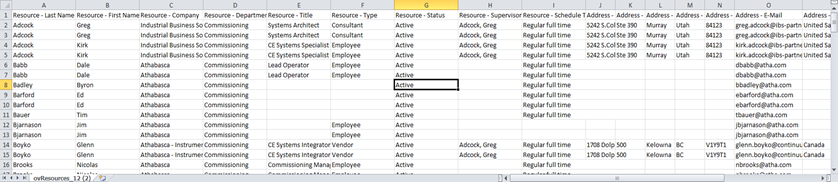
IMPORTANT NOTES:
Navigation:
Switchboard Navigation: Configuration > Data Exchange > Imports
Menu Navigation: Engineering > General Configuration > Imports
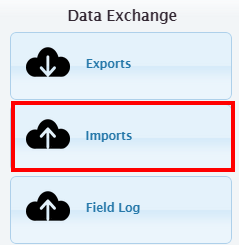
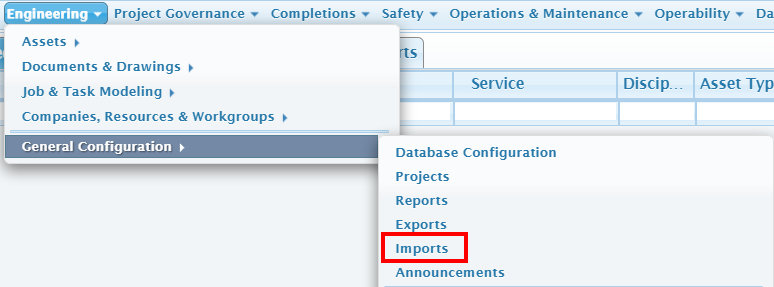
The Import Manager contains a list of pre-defined Import Types. They are identified by the Manager View, Name, and Description of the relevant Manager. The Key Field identifies the base data field that all future imports will be measured against. The Key Field allows all future imports to be mapped to the relevant item. For example, when importing OEM information into the Assets module, the imported document will have to have Names as part of the import to ensure that the proper OEM information is mapped to the right Asset.
An Import Log is generated for each Import Type which allows users to view when any last imports were done together with the imported file and results of the import.
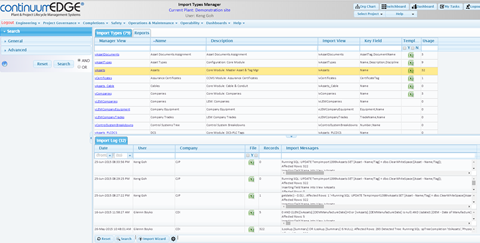
Next Training: Import Templates
For internal use only |